Get Things Done by Tracking Them
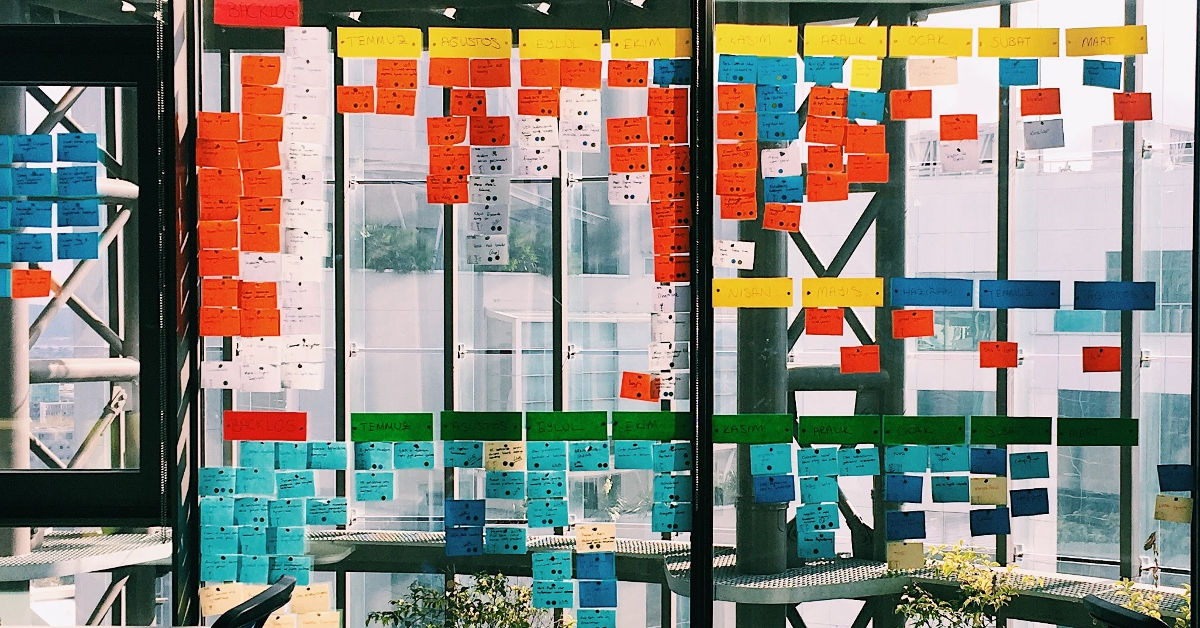
As a new data scientist, my life was pretty easy: come in, work on one big problem, go home. But as I became more comfortable in my role, I started taking on new responsibilities: mentor new hires, improve internal processes, attend planning meetings and follow up, and so on.
By the time I was running a team, I no longer had one thing I was focusing on a day; instead, I had dozens. Often these things would only take 15–30 minutes to do, but I would have to fit them in with all my meetings. My strategy of “remember what I need to do today” stopped working because I just had too many things to do, and items were constantly added and removed.
I needed a strategy; what I came up with was a version of David Allen’s Getting Things Done. Here is how I do it.
Trello
The key insight of the Getting Things Done framework is that there should be one place where tasks are recorded. I was storing tasks in my notes—both the electronic and paper versions—in my email using the “important” flag, and in my brain which meant I had to check multiple places when I had an opening in my schedule to complete a task. I decided the one place to track tasks would be Trello because adding and arranging tasks is easy, it supports my computer and phone, and has enough power-ups that I can use to customize my workflow.
I set up six columns named as follows (yes, with the emoji):
-
🗃️ Backlog: Tasks which are not urgent or not ready to start; a lot of “someday” tasks end up here.
-
📥 Inbox: The landing place for new tasks where I focus on quick entry, not on correctness.
-
☀️ Do This Week: Tasks to do this week.
-
📅 Do Today: Tasks to do today.
-
✅ Done: Finished tasks.
-
🎓 Learning: Books, articles, and papers that I want to read, classes I want to take, etc.
Triage
Every morning I triage my tasks by taking one of two actions:
-
If the task can be done in 5 minutes, I do it immediately.
-
If the task can’t be completed quickly, I move it to the correct column and make sure all the meta data like title are descriptive.
Triaging mostly means moving tasks from the Inbox and the Backlog to one of the Do columns. On Monday I also make sure to take a moment to think about my week and fill up the Do This Week column. Everyday I think about what I’m going to need to get done that day and move those tasks to the Do Today column.
When I have time to complete some tasks, I look at Do Today and pick something I can fit in, and do it. Then I move the task to Done.
The Learning column is special, it is where I store links to things I want to read, but did not have time to when I encountered them. If I’m honest, it’s mostly a place where I store links I find on Twitter when I’m on my phone.
Capturing Tasks
A good friend told me that the key to this system was that “you can’t block on IO”, meaning it must be easy to record a task and that you should not worry about getting it recorded perfectly. Triage is when you can clean up any typos and add context.
There are three places where I capture tasks:
-
My Computer: Here I often write out a long task and put it directly into the correct column because the computer makes data entry easy.
-
In My Email: I use an Outlook plugin that takes an email and turns it directly into a task in Trello. These tasks end up in the Inbox and I triage them later. This lets me go through the dozens (or hundreds) of emails and quickly get the ones that require action turned into a task.
-
On The Go: I use the Trello app on my phone, and I have a widget that lets me add a card with the press of a button. Just like email, this puts it into the Inbox column for later triage. I find using the dictation feature of my phone makes adding task really fast.
Useful Power-Ups
Trello has some useful addons called “power-ups”. I found two power-ups to be useful (although the free plan only allows you to use one power-up at a time):
-
Card Repeater: This power-up lets you schedule a card to reappear. I used it for things that have to happen on a fixed schedule like “plan for the weekly team meeting” and “fill out the project status update”. I also used it for things I wanted to get in the habit of doing, like “ask for feedback”. To this end I set three “ask for feedback” tasks appear on my board every Monday so I could get in the habit of asking.
-
Card Aging: This power-up faded cards that hadn’t been touched for a while. This let me see what tasks where being ignored and let me re-evaluate if they were still worth doing.
This is how I get things done as a data scientist. It is pretty simple, but effective, and easy to put your own spin on it. Give it a try!